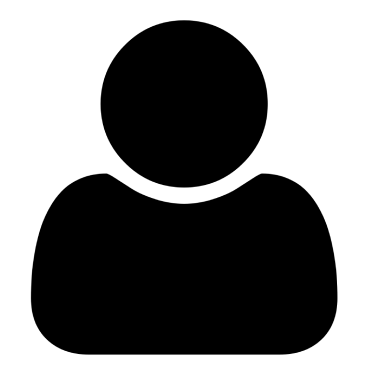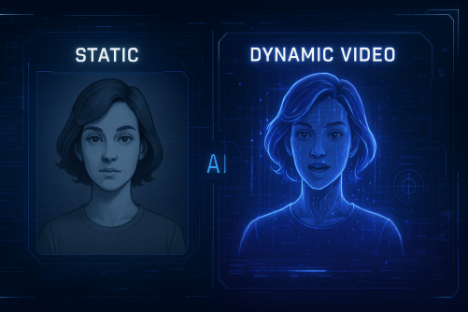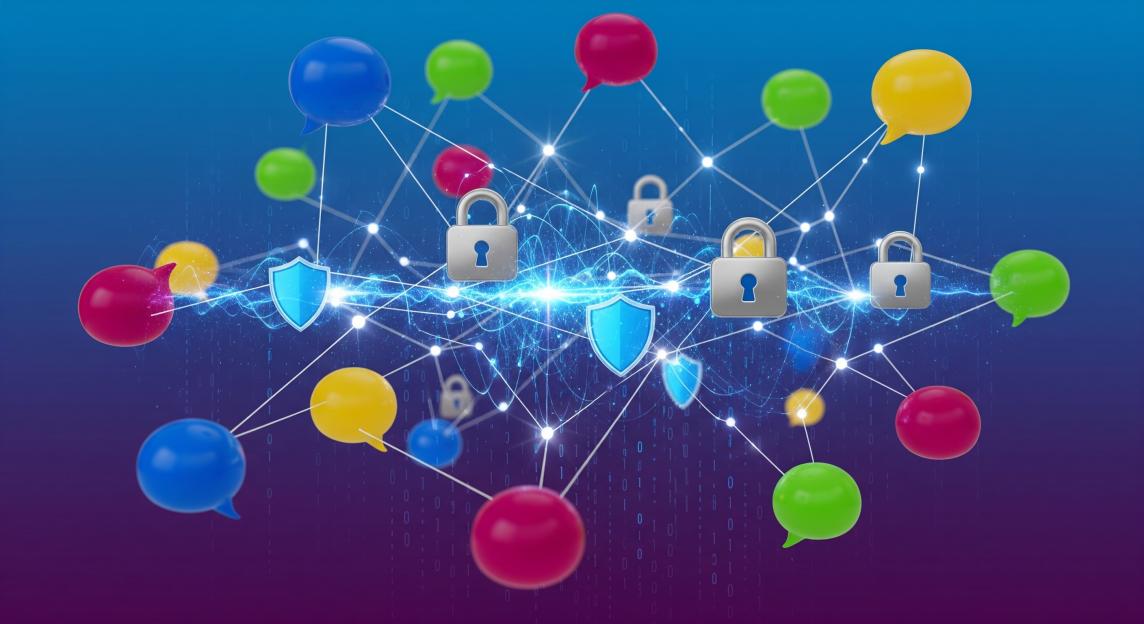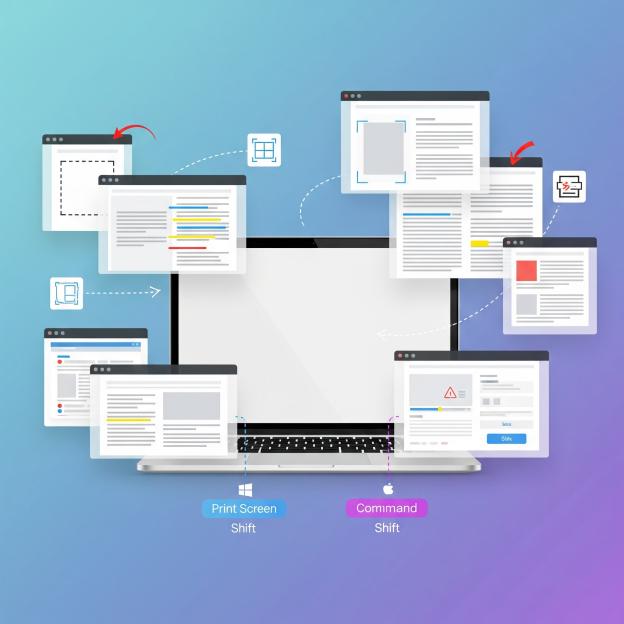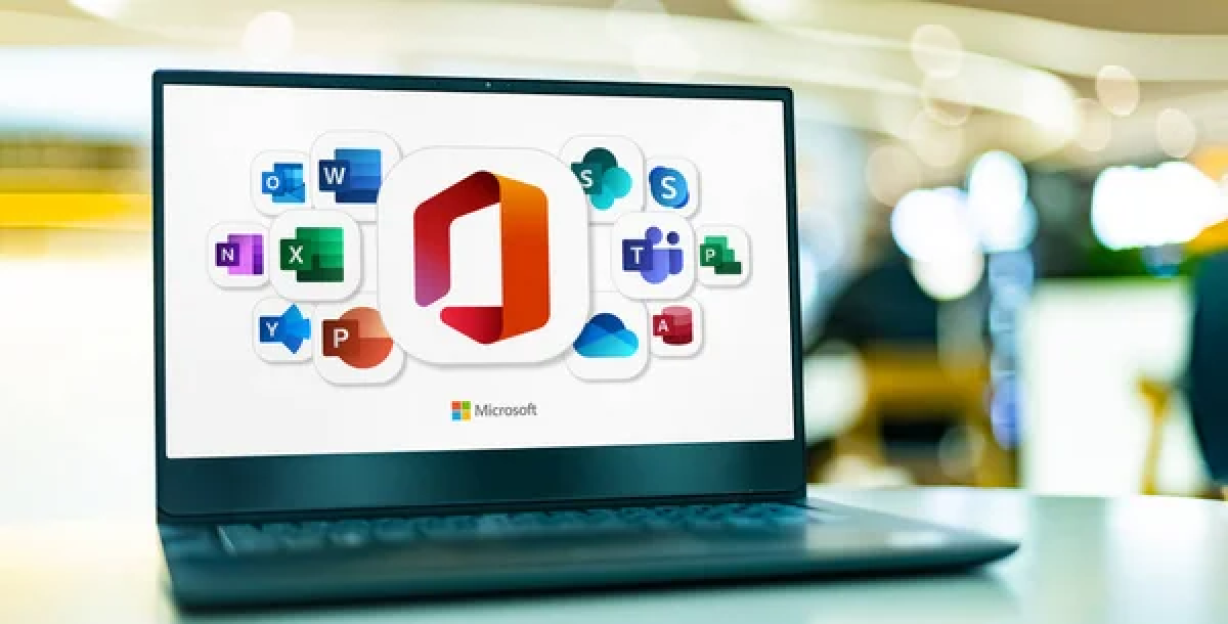Getting that dreaded “Video unavailable in your country”; message or finding YouTube blocked at school/work?
We totally get the frustration when you just want to binge-watch your favorite content creators or catch up on the latest viral TikToks that made it to YouTube.
Whether you’re dealing with geo-restrictions, school firewalls, or workplace blocks, we’ve got your back with 15+ legit ways to unblock YouTube and get back to your regular scroll sessions.
No cap â these methods actually work and won’t get you in trouble.
Let’s dive into the ultimate YouTube unblocking playbook that’ll have you streaming in no time! ð¥
Why YouTube Gets Blocked in the First Place
Understanding why YouTube gets blocked helps you choose the best unblocking method. Here are the main reasons:
Geographic Restrictions
YouTube content creators and media companies often restrict videos to specific countries due to licensing agreements. This means certain music videos, TV shows, or movies might not be available in your location.
Network Administrator Policies
Schools, offices, and public WiFi networks frequently block YouTube to prevent bandwidth consumption and maintain productivity. These blocks are implemented through firewalls and content filtering systems.
Government Censorship
Some regions have government-imposed restrictions on YouTube access for political or cultural reasons.
ISP Throttling
Internet Service Providers sometimes slow down or block YouTube traffic during peak hours to manage network congestion.
Method 1: Use a VPN (Virtual Private Network) â Most Reliable
A VPN is the most effective way to unblock YouTube. It encrypts your internet connection and routes it through servers in different countries, making it appear as if you’re browsing from another location.
How VPNs Work
VPNs create a secure tunnel between your device and the internet. When you connect to a VPN server, your IP address changes to match the server’s location, bypassing geographic restrictions.
Top VPN Services for YouTube
- ExpressVPN: Fast speeds, reliable servers in 94 countries
- NordVPN: Double encryption, specialized streaming servers
- Surfshark: Unlimited device connections, budget-friendly
- CyberGhost: User-friendly interface, optimized streaming servers
- ProtonVPN: Free tier available, strong privacy features
Steps to Use a VPN
- Choose a reputable VPN service
- Download and install the VPN app
- Create an account and log in
- Select a server in a country where YouTube is accessible
- Connect to the server
- Open YouTube and enjoy unrestricted access

Method 2: Browser Extensions for Quick Access
Browser extensions offer a convenient way to unblock YouTube without installing separate software.
Popular YouTube Unblocking Extensions
- Hola Free VPN: Easy one-click activation
- Touch VPN: Simple interface, multiple server locations
- Windscribe: Free tier with generous data allowance
- TunnelBear: User-friendly design, reliable connections
- ZenMate: Optimized for streaming, multiple protocols
Installation Process
- Open your browser’s extension store
- Search for a VPN or proxy extension
- Click “Add to Browser”; or “Install”;
- Create an account if required
- Click the extension icon and select a server
- Navigate to YouTube
Method 3: Proxy Servers â Free Alternative
Proxy servers act as intermediaries between your device and YouTube, hiding your real IP address.
Types of Proxy Servers
- Web Proxies: Access through browser, no installation required
- SOCKS Proxies: More secure, requires configuration
- HTTP Proxies: Basic proxy type, good for simple browsing
Reliable Proxy Websites
- Hide.me: Free web proxy with multiple server locations
- ProxySite: Easy to use, supports video streaming
- FilterBypass: Specifically designed for bypassing filters
- Hidester: Anonymous browsing, SSL encryption
- 4everproxy: Multiple server locations, free access
Using Web Proxies
- Visit a proxy website
- Enter YouTube’s URL (youtube.com)
- Select a server location
- Click “Go”; or “Browse”;
- Navigate YouTube through the proxy interface
Method 4: Change DNS Settings
DNS (Domain Name System) changes can help bypass certain types of blocks without additional software.
Public DNS Services
- Google DNS: 8.8.8.8 and 8.8.4.4
- Cloudflare DNS: 1.1.1.1 and 1.0.0.1
- OpenDNS: 208.67.222.222 and 208.67.220.220
- Quad9 DNS: 9.9.9.9 and 149.112.112.112
Windows DNS Change
- Open Network and Sharing Center
- Click “Change adapter settings”;
- Right-click your connection
- Select “Properties”;
- Choose “Internet Protocol Version 4”;
- Click “Properties”;
- Select “Use the following DNS server addresses”;
- Enter preferred and alternate DNS addresses
- Click “OK”; to save changes
Mac DNS Change
- Open System Preferences
- Click “Network”;
- Select your connection
- Click “Advanced”;
- Go to “DNS”; tab
- Click “+”; to add DNS servers
- Enter DNS addresses
- Click “OK”; and “Apply”;

Method 5: Mobile Hotspot Workaround
If YouTube is blocked on your current network, using your mobile data as a hotspot can provide an alternative connection.
Setting Up Mobile Hotspot
iPhone Users
- Go to Settings > Personal Hotspot
- Turn on “Allow Others to Join”;
- Note the WiFi password
- Connect your computer to the hotspot
Android Users
- Go to Settings > Connections > Mobile Hotspot
- Turn on Mobile Hotspot
- Set network name and password
- Connect your devices
Data Usage Considerations
- Monitor your data consumption
- Use WiFi when possible to preserve mobile data
- Consider unlimited data plans for heavy usage
- Adjust video quality to save bandwidth
Method 6: Smart DNS Services
Smart DNS specifically targets streaming services and can unblock YouTube without affecting internet speed.
How Smart DNS Works
Smart DNS redirects specific traffic through servers in different locations while leaving other traffic unchanged, maintaining faster speeds than traditional VPNs.
Popular Smart DNS Providers
- Unlocator: Supports 200+ streaming services
- Smart DNS Proxy: Easy setup, multiple device support
- Getflix: Optimized for streaming, fast servers
- OverPlay: Reliable service, good customer support
Smart DNS Setup
- Sign up for a Smart DNS service
- Note the provided DNS server addresses
- Change your device’s DNS settings
- Restart your internet connection
- Access YouTube normally
Method 7: Tor Browser for Anonymous Access
The Tor browser routes your connection through multiple servers, providing anonymity and bypassing restrictions.
Tor Browser Benefits
- Complete anonymity
- Built-in proxy functionality
- No configuration required
- Free to use
Using Tor Browser
- Download Tor Browser from the official website
- Install and launch the application
- Wait for connection to establish
- Navigate to YouTube
- Browse anonymously
Tor Limitations
- Slower browsing speeds
- Not ideal for video streaming
- Some websites block Tor traffic
- May require patience for video loading
Method 8: YouTube Alternative URLs
Sometimes accessing YouTube through alternative URLs can bypass basic blocks.
Alternative YouTube URLs
- m.youtube.com: Mobile version
- youtube.com/embed/: Direct embed access
- youtube-nocookie.com: Privacy-focused version
- youtu.be: Shortened URL format
Using Alternative URLs
- Try different YouTube URL variations
- Use mobile versions when desktop is blocked
- Access specific videos through embed links
- Bookmark working alternatives
Method 9: Browser-Based Solutions
Different browsers and browser settings can help access blocked YouTube content.
Browser Recommendations
- Opera: Built-in VPN feature
- Firefox: Extensive proxy add-ons
- Brave: Enhanced privacy features
- Tor Browser: Anonymous browsing
Browser Tricks
Incognito/Private Mode
- Open incognito/private browsing window
- Navigate to YouTube
- Sometimes bypasses basic restrictions
Disable JavaScript
- Access browser settings
- Disable JavaScript temporarily
- Try accessing YouTube
- Re-enable JavaScript after use
Method 10: YouTube Downloader Tools
When direct access isn’t possible, downloading YouTube videos for offline viewing can be an alternative.
Popular YouTube Downloaders
- 4K Video Downloader: High-quality downloads
- YTD Video Downloader: Simple interface
- ClipGrab: Free and open-source
- Any Video Converter: Multiple format support
Online YouTube Downloaders
- Y2Mate: Web-based, no software required
- SaveFrom.net: Multiple quality options
- KeepVid: Supports various video platforms
- OnlineVideoConverter: Convert to different formats
Download Process
- Copy the YouTube video URL
- Paste into downloader tool
- Select quality and format
- Download to your device
- Watch offline
Method 11: Mobile Apps for YouTube Access
Specialized mobile apps can provide alternative access to YouTube content.
Alternative YouTube Apps
- NewPipe: Open-source, no ads
- YouTube Vanced: Enhanced features (discontinued but still works)
- SkyTube: Privacy-focused
- FreeTube: Desktop alternative client
VPN Mobile Apps
- ExpressVPN Mobile: Fast mobile connections
- NordVPN Mobile: Specialized mobile features
- Surfshark Mobile: Unlimited device support
- ProtonVPN Mobile: Free tier available
Method 12: Router-Level Solutions
Configuring your router with VPN or DNS settings can unblock YouTube for all connected devices.
Router VPN Setup
- Access router admin panel
- Look for VPN client settings
- Enter VPN provider credentials
- Configure connection parameters
- Apply settings and restart router
Router DNS Configuration
- Log into router admin interface
- Find DNS settings section
- Replace default DNS with public DNS
- Save configuration
- Restart router for changes to take effect
Method 13: SSH Tunneling (Advanced Users)
SSH tunneling creates an encrypted connection through a remote server, bypassing local restrictions.
SSH Tunnel Requirements
- Access to a remote server with SSH
- Basic command-line knowledge
- SSH client software
Creating SSH Tunnel
ssh -D 8080 username@your-server.com Browser Configuration
- Configure browser to use SOCKS proxy
- Set proxy address to localhost:8080
- Navigate to YouTube through tunnel
Method 14: Use YouTube TV or YouTube Music
Sometimes alternative YouTube services remain accessible when the main site is blocked.
YouTube Alternatives
- YouTube TV: Live TV streaming service
- YouTube Music: Music streaming platform
- YouTube Kids: Child-friendly version
- YouTube Gaming: Gaming-focused content
Accessing Alternatives
- Try different YouTube subdomain
- Use dedicated apps when available
- Access through different platforms
- Check mobile vs desktop availability
Method 15: Network Troubleshooting
Sometimes YouTube access issues are due to network problems rather than blocks.
Basic Troubleshooting Steps
- Clear Browser Cache: Remove stored data that might cause conflicts
- Restart Router: Power cycle your internet equipment
- Check Internet Connection: Verify your connection is working
- Disable Firewall Temporarily: Test if local firewall is blocking access
- Update Browser: Ensure you’re using the latest version
Advanced Network Solutions
- Flush DNS Cache: Clear local DNS records
- Reset Network Settings: Return network configuration to defaults
- Check Hosts File: Ensure YouTube isn’t manually blocked
- Disable Ad Blockers: Some extensions interfere with YouTube
Legal and Safety Considerations
Legal Aspects
- Check your local laws regarding VPN and proxy usage
- Respect workplace and school policies
- Understand terms of service for YouTube and your internet provider
- Be aware of copyright restrictions in different regions
Safety Tips
- Use reputable VPN and proxy services
- Avoid suspicious websites and downloads
- Keep software updated for security
- Don’t share personal information with untrusted services
- Use strong passwords for VPN accounts
Privacy Protection
- Choose no-log VPN providers
- Avoid free services that may sell your data
- Use encrypted connections whenever possible
- Be cautious with public WiFi networks

Troubleshooting Common Issues
VPN Not Working
- Try different server locations
- Check for VPN software updates
- Restart the VPN application
- Contact customer support
- Verify your subscription is active
Slow Video Loading
- Lower video quality settings
- Try different servers or methods
- Check your internet speed
- Close unnecessary applications
- Use wired connection instead of WiFi
Proxy Server Errors
- Try alternative proxy websites
- Clear browser cache and cookies
- Disable browser extensions temporarily
- Check proxy server status
- Switch to different proxy type
Best Practices for Unblocking YouTube
Choosing the Right Method
- For consistent access: Use a premium VPN service
- For occasional use: Try browser extensions or proxies
- For multiple devices: Configure router-level solutions
- For mobile access: Use dedicated mobile VPN apps
- For privacy: Combine multiple methods
Performance Optimization
- Select servers closest to your location
- Use dedicated streaming servers when available
- Adjust video quality based on connection speed
- Close unnecessary browser tabs and applications
- Use ethernet connection for better stability
Staying Updated
- Keep VPN software current
- Monitor proxy website availability
- Follow tech blogs for new unblocking methods
- Join online communities for tips and updates
- Test backup methods regularly
Future-Proofing Your YouTube Access
Emerging Technologies
- Decentralized VPNs: Peer-to-peer network solutions
- Blockchain-based proxies: Censorship-resistant networks
- AI-powered unblocking: Intelligent server selection
- 5G networks: Faster mobile alternatives
Staying Ahead of Blocks
- Maintain multiple unblocking methods
- Keep backup VPN services available
- Monitor changes in local internet policies
- Stay informed about new technologies
- Build technical knowledge for advanced solutions
Alternative Video Platforms
When YouTube remains inaccessible, consider these alternative platforms:
Popular Alternatives
- Vimeo: High-quality video hosting
- Dailymotion: European-based platform
- Twitch: Gaming and live streaming
- BitChute: Decentralized video platform
- Odysee: Blockchain-based video sharing
Platform-Specific Features
- Different content libraries
- Varying geographic restrictions
- Alternative monetization models
- Unique community features
- Different technical requirements
Conclusion
Getting around YouTube blocks doesn’t have to be complicated. Whether you’re dealing with school firewalls, geo-restrictions, or ISP throttling, there’s always a solution that fits your needs and budget. From simple browser extensions to advanced router configurations, you now have 15+ proven methods to restore your YouTube access.
The key is finding the right balance between effectiveness, speed, and security. For most users, a reliable VPN service offers the best combination of features, while free alternatives like proxies and DNS changes work great for occasional use.
Remember to always respect local laws and policies while using these methods. Stay safe online by choosing reputable services and protecting your personal information. With these tools in your arsenal, you’ll never have to miss out on your favorite YouTube content again.
Keep this guide bookmarked for future reference, and don’t forget to test multiple methods to find what works best in your specific situation. Happy streaming!
Frequently Asked Questions
Q: Is it legal to use VPNs to unblock YouTube? A: In most countries, including the US, using VPNs is completely legal. However, always check your local laws and respect workplace or school policies.
Q: Which method is the fastest for unblocking YouTube? A: Premium VPN services typically offer the fastest and most reliable access, while free proxies may have slower speeds due to high usage.
Q: Can I get in trouble for unblocking YouTube at work or school? A: Yes, bypassing network restrictions may violate your organization’s policies. Always check with your IT department or administration before attempting to unblock content.
Q: Do free VPNs work for unblocking YouTube? A: Some free VPNs work, but they often have data limits, slower speeds, and may not protect your privacy as well as premium services.
Q: Why do some YouTube videos work while others don’t? A: Individual videos may have different geographic restrictions based on licensing agreements, even when the main YouTube site is accessible.