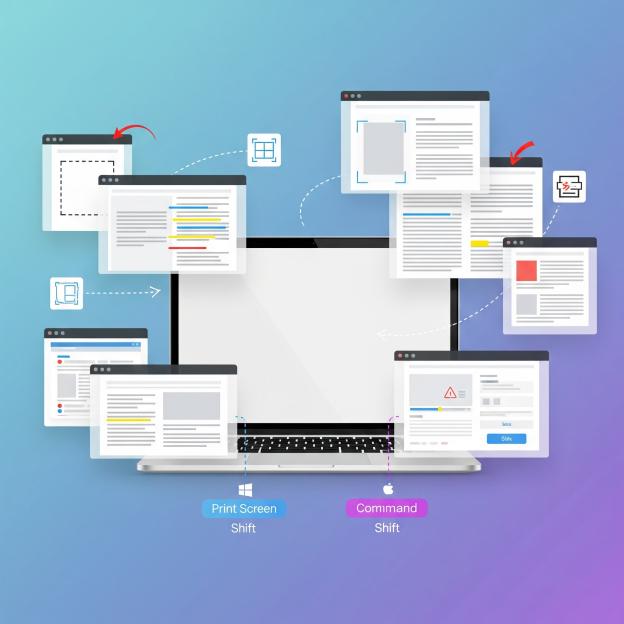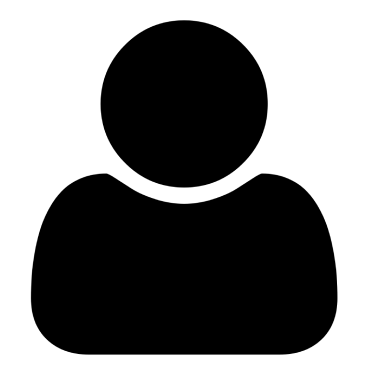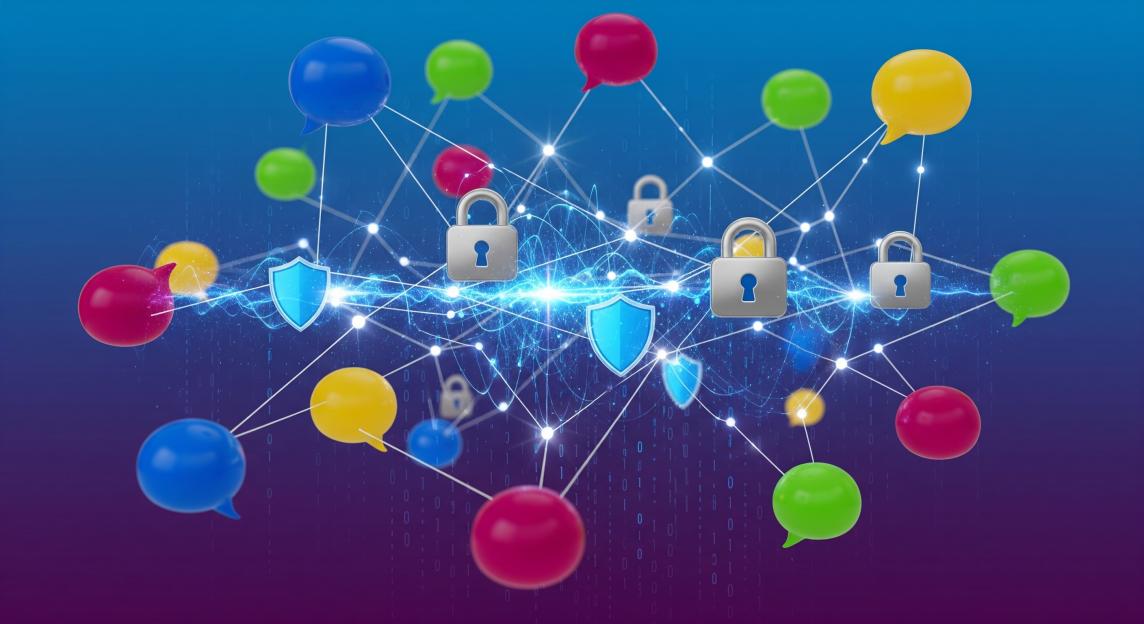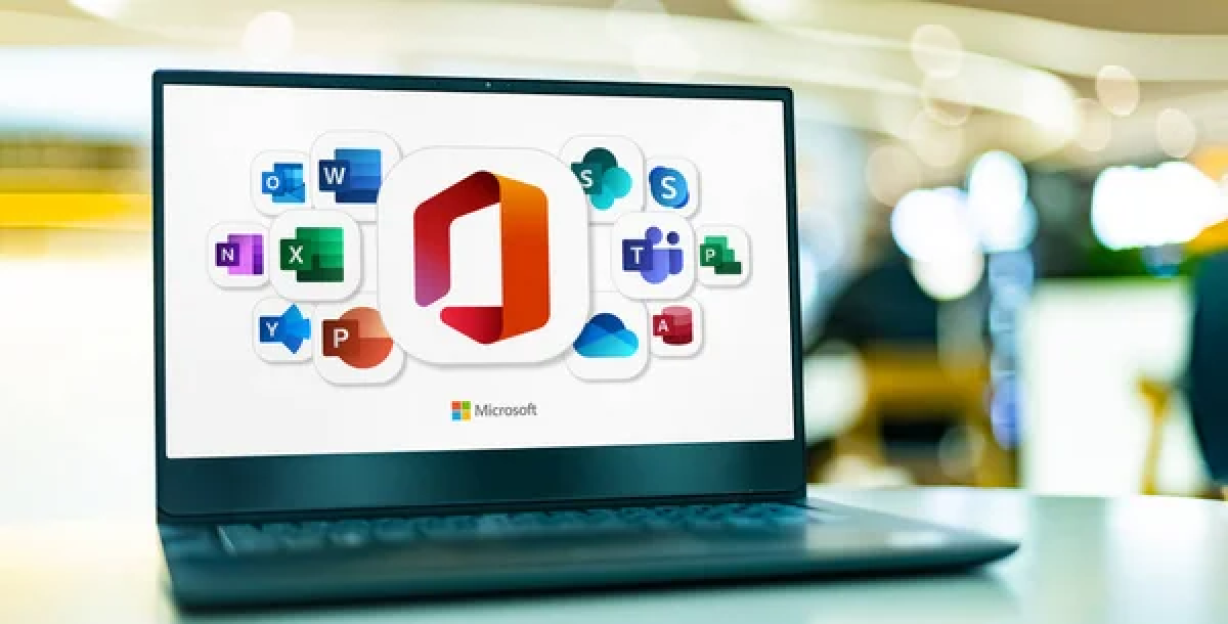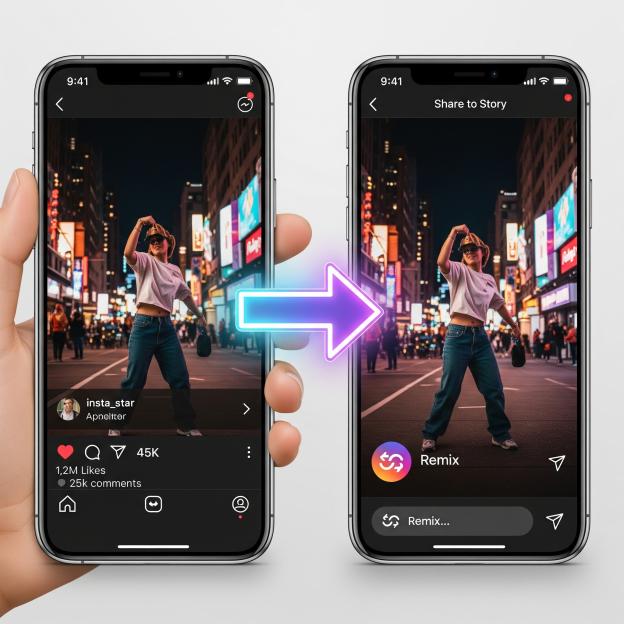Key Takeaways: Quick Reference Guide
Essential Windows Screenshot Shortcuts
- PrtScn – Captures entire screen to clipboard
- Alt + PrtScn – Captures active window only
- Windows + PrtScn – Captures and auto-saves full screen
- Windows + Shift + S – Opens Snipping Tool for selective capture
- Windows + Alt + R – Start/stop screen recording (Game Bar)
Essential Mac Screenshot Shortcuts
- Command + Shift + 3 – Captures entire screen
- Command + Shift + 4 – Select area to capture
- Command + Shift + 4 + Spacebar – Capture specific window
- Command + Shift + 5 – Opens Screenshot toolbar
- Command + Control + Shift + 3/4 – Saves to clipboard instead
Pro Tips to Remember
- Organization is Key: Create dedicated folders and use descriptive file names immediately
- Privacy First: Always check for sensitive information before sharing screenshots
- Cloud Sync: Set up automatic cloud backup for important captures
- Annotation Matters: Use arrows and highlights sparingly but effectively
- Format Wisely: Use PNG for text/UI, JPEG only for photos
- Delay Timer: Use 3-5 second delays to capture menus and tooltips
- Batch Process: Use templates for consistent documentation
- Keyboard Mastery: Learn one method well before adding more
Common Issues Quick Fixes
- Print Screen not working? Try Fn + PrtScn or check keyboard settings
- Screenshots not saving? Check Pictures > Screenshots folder or storage space
- Blurry captures? Verify display scaling settings and use PNG format
- Can’t find screenshots? Mac: Desktop by default | Windows: Pictures > Screenshots
Best Tools by Use Case
- Basic Needs: Built-in tools (Snipping Tool/Screenshot app)
- Professional Documentation: Snagit
- Team Collaboration: CloudApp
- Free Power User: ShareX (Windows) or Shottr (Mac)
- Quick Sharing: LightShot
Remember This Above All
The best screenshot method is the one you’ll actually use. Start with Windows + Shift + S on Windows or Command + Shift + 4 on Mac – these two shortcuts will handle 90% of your needs. Master these first, then expand your toolkit as needed.
You know that moment when you need to capture something on your laptop screen immediately, but your fingers freeze over the keyboard, unsure which buttons to press? Maybe it’s an error message that appears for just a second, a perfect frame from a video call with family, or crucial information from a website that won’t let you copy text. That split-second hesitation as you scramble to remember the right combination of keys can mean the difference between capturing that important moment and losing it forever. Taking screenshots shouldn’t feel like solving a puzzle under pressure.
Screenshots have become the universal language of the digital world. They’re how we share funny moments, document important information, troubleshoot technical problems, and communicate visual ideas when words fall short. Whether you’re saving online receipts, capturing social media posts before they disappear, creating tutorials for work, or preserving memorable conversations, knowing how to take a screenshot on your laptop is an essential skill that saves time and eliminates frustration. Yet despite being such a fundamental task, many laptop users still struggle with the various methods available, often resorting to taking photos of their screen with their phone – a practice that makes tech-savvy friends cringe.
The good news is that taking screenshots on your laptop is actually incredibly simple once you know the right techniques. Both Windows and Mac laptops offer multiple built-in methods for screen capture, from basic keyboard shortcuts that work instantly to advanced tools that let you select specific areas, add annotations, and even record videos. This comprehensive guide will walk you through every method available, explain when to use each one, and share professional tips that will transform you from a screenshot novice to a screen capture expert. By the end of this article, you’ll be capturing your screen with the confidence and speed of a professional.
Understanding Screenshots: More Than Just Pictures
Before diving into the specific methods, it’s important to understand what screenshots are and why they’ve become such an integral part of our digital communication. A screenshot, also called a screen capture or screen grab, is essentially a digital photograph of whatever is currently displayed on your computer screen. Unlike regular photos, screenshots capture pixel-perfect reproductions of your display, preserving text clarity, maintaining exact colors, and capturing interactive elements exactly as they appear.
Screenshots serve countless purposes in our daily digital lives. Students use them to save important information from online lectures and capture assignment instructions. Business professionals rely on screenshots for creating presentations, documenting processes, and sharing visual feedback with colleagues. Customer service representatives use screen captures to document issues and guide users through solutions. Even in personal use, screenshots help us save recipes, capture social media memories, document online purchases, and share funny memes with friends.
The evolution of screenshot technology reflects how our digital needs have grown. What started as a simple print screen function has evolved into sophisticated screen capture tools with features like scrolling capture for long web pages, selective area capture for privacy, annotation tools for adding context, and even video recording capabilities. Modern screenshot tools can automatically save files with timestamps, upload captures to cloud storage, extract text from images using OCR technology, and integrate seamlessly with productivity applications.
Windows Laptop Screenshot Methods: From Basic to Advanced
Windows laptops offer an impressive array of screenshot options, each designed for different scenarios and user preferences. Understanding these various methods ensures you’ll always have the right tool for any screen capture situation, whether you need a quick full-screen grab or a precisely selected portion with annotations.
The Classic Print Screen Method
The Print Screen key, often abbreviated as PrtScn, PrtSc, or Print Scrn, remains the most fundamental screenshot method on Windows laptops. Located typically in the upper-right section of your keyboard, this key has been capturing screens since the early days of personal computing. When you press the Print Screen key alone, Windows captures your entire screen and copies it to the clipboard, ready to be pasted into any application.
To use this basic method, simply press the PrtScn key when you want to capture your screen. The screen won’t flash or show any indication that a screenshot was taken, but the image is now stored in your clipboard. Open any image editing program like Paint, Microsoft Word, or even an email, and press Ctrl+V to paste the screenshot. From there, you can edit, crop, or save the image as needed. This method is perfect for quick captures when you need to grab something fast and don’t mind doing the editing afterward.
For laptop users, especially those with compact keyboards, you might need to use the Fn (Function) key along with PrtScn. This is common on smaller laptops where the function keys serve dual purposes. If pressing PrtScn alone doesn’t work, try pressing Fn+PrtScn instead. Some laptops also require you to enable the Print Screen function in the keyboard settings before it becomes active.
Capturing Active Windows with Alt+Print Screen
When you only need to capture a specific window rather than your entire screen, the Alt+PrtScn combination becomes invaluable. This shortcut captures only the currently active window, automatically cropping out everything else on your screen. It’s perfect for creating clean screenshots for documentation, tutorials, or when sharing specific application windows without revealing other open programs or desktop clutter.
To use this method, click on the window you want to capture to make it active, then press and hold Alt while pressing PrtScn. Like the basic Print Screen method, the screenshot is copied to your clipboard without any visual confirmation. You’ll need to paste it into an application to view and save it. This technique works with any window, including browser windows, application interfaces, dialog boxes, and even error messages.
The beauty of this method lies in its precision and privacy. You don’t have to worry about accidentally capturing sensitive information from other windows or spending time cropping out unwanted portions of your screen. It’s particularly useful for creating professional documentation or when you need to share specific error messages with technical support without revealing your entire desktop.
Instant Save with Windows+Print Screen
For users who take multiple screenshots and want them automatically saved, the Windows+PrtScn combination is a game-changer. This shortcut not only captures your entire screen but also automatically saves it as a file, eliminating the extra step of pasting and manually saving. When you press Windows+PrtScn, your screen briefly dims to indicate the screenshot was captured, and the image is instantly saved to your Pictures > Screenshots folder.
Each screenshot is automatically named with a timestamp, making it easy to organize and find specific captures later. The files are saved in PNG format by default, which provides high quality while maintaining reasonable file sizes. This method is ideal for users who need to document processes, create tutorials, or capture multiple screenshots in succession without interrupting their workflow to save each one individually.
The Screenshots folder is created automatically the first time you use this feature. If you can’t find your screenshots, navigate to This PC > Pictures > Screenshots in File Explorer. You can also right-click on the Screenshots folder and select “Properties” to change the default save location if you prefer storing your screenshots elsewhere. This level of automation makes Windows+PrtScn the preferred method for power users who frequently capture their screens.
The Versatile Snipping Tool
The Snipping Tool represents Microsoft’s evolution in screenshot technology, offering unprecedented control over what and how you capture. Activated by pressing Windows+Shift+S, this tool dims your screen and presents a toolbar with four capture modes: rectangular, freeform, window, and full-screen. This variety ensures you can capture exactly what you need, nothing more and nothing less.
Rectangular mode, the default option, lets you click and drag to create a precise rectangle around the content you want to capture. This is perfect for capturing specific sections of web pages, portions of documents, or particular UI elements. Freeform mode takes flexibility further, allowing you to draw any shape with your cursor to capture irregularly shaped content. Window mode automatically detects and captures entire windows with perfect edges, while full-screen mode captures everything visible on your display.
After capturing with the Snipping Tool, a notification appears in the corner of your screen. Clicking this notification opens the Snip & Sketch editor, where you can annotate your screenshot with pens, highlighters, and shapes. You can crop the image, add arrows to point out specific elements, or use the ruler tool for straight lines. The editor also includes an eraser for corrections and options to save or share your annotated screenshot directly from the application.
Advanced Snipping Tool Features
Beyond basic capture, the Snipping Tool includes several advanced features that many users overlook. The delay timer function is particularly useful when you need to capture dropdown menus, tooltips, or other elements that appear only when you hover or click. You can set delays of 3, 5, or 10 seconds, giving you time to set up the perfect shot before the capture occurs.
The Snipping Tool also includes powerful annotation capabilities that go beyond simple drawing. You can add text boxes for detailed explanations, use different pen colors and thicknesses for emphasis, and even measure distances on your screenshot using the built-in ruler tool. These features make it an excellent choice for creating instructional materials, providing feedback on designs, or documenting bugs with detailed annotations.
Recent updates to Windows 11 have further enhanced the Snipping Tool with features like screen recording, making it a comprehensive screen capture solution. You can now record videos of your screen with the same tool you use for screenshots, maintaining consistency in your workflow. The tool also remembers your last used capture mode, speeding up repetitive tasks.
Mac Laptop Screenshot Methods: Elegant and Powerful
Mac laptops have long been praised for their intuitive screenshot capabilities, offering elegant solutions that balance simplicity with powerful features. The screenshot system on macOS is deeply integrated into the operating system, providing consistent shortcuts across all applications and seamless integration with Mac’s ecosystem of productivity tools.
Full Screen Capture with Command+Shift+3
The simplest way to capture your entire Mac screen is using Command+Shift+3. This shortcut instantly captures everything visible on your display and saves it to your desktop with a descriptive filename that includes the date and time. The satisfying camera shutter sound confirms the capture, and a thumbnail appears in the corner of your screen, giving you quick access to editing options.
When you see the thumbnail appear, you have a few seconds to interact with it before it disappears. Clicking the thumbnail opens it in Quick Look, where you can perform basic edits like cropping, rotating, or adding annotations. You can also drag the thumbnail directly into applications, emails, or messages without waiting for it to save to the desktop. This immediate accessibility makes sharing screenshots incredibly efficient.
For users with multiple displays, Command+Shift+3 captures all connected screens simultaneously, creating separate files for each display. This is particularly useful for users who work with extended desktop setups and need to document their entire workspace. The screenshots are saved in PNG format by default, but you can change this to JPG or other formats using Terminal commands if needed.
Selective Area Capture with Command+Shift+4
When you need more control over what you capture, Command+Shift+4 transforms your cursor into a precision crosshair tool. Click and drag to create a selection box around exactly what you want to capture. As you drag, you’ll see the dimensions of your selection in pixels, helping you create perfectly sized screenshots for specific requirements.
This method includes several hidden features that make it incredibly powerful. While dragging your selection, hold the Spacebar to move the entire selection box without changing its size – perfect for fine-tuning your capture area. Hold Shift after starting your selection to lock the movement to either horizontal or vertical, ensuring perfectly straight selections. Hold Option to resize the selection from its center point rather than from a corner.
If you make a mistake or change your mind while selecting, simply press Escape to cancel the screenshot without capturing anything. This flexibility means you can take your time to get the perfect selection without worrying about creating unwanted files. Once you release the mouse button, the screenshot is captured with the same satisfying shutter sound and thumbnail preview as the full-screen method.
Window Capture with Command+Shift+4+Spacebar
Mac’s window capture feature is remarkably intelligent, automatically detecting window boundaries and capturing them with pixel-perfect precision. After pressing Command+Shift+4, tap the Spacebar to switch to window capture mode. Your cursor becomes a camera icon, and as you hover over different windows, they highlight with a subtle blue tint to show what will be captured.
This method captures the entire window, including its shadow by default, creating professional-looking screenshots that appear to float above the background. If you prefer screenshots without shadows, hold the Option key while clicking to capture just the window content. This is particularly useful for documentation or when you need clean window captures for presentations.
Window capture works with any window element, not just application windows. You can capture dropdown menus, dialog boxes, dock icons, menu bar items, and even individual panels within applications. The intelligent detection ensures you get exactly what you want without any manual adjustment or cropping required.
The Screenshot Toolbar with Command+Shift+5
Introduced in macOS Mojave, the Screenshot toolbar (Command+Shift+5) consolidates all screenshot options into a single, elegant interface. This floating toolbar appears at the bottom of your screen, providing buttons for capturing the entire screen, selected windows, or selected portions. It also includes options for recording your entire screen or a selected portion, making it a comprehensive screen capture solution.
The Options menu in the Screenshot toolbar reveals powerful features many users never discover. You can set a timer delay of 5 or 10 seconds, choose where screenshots are saved (Desktop, Documents, Clipboard, Mail, Messages, or Preview), and even select whether to show the floating thumbnail. You can also enable or disable the mouse pointer in captures and remember the last selection for repeated captures of the same area.
For users who frequently capture the same region of their screen, the Screenshot toolbar remembers your last selection. Simply press Command+Shift+5, and your previous selection area appears, ready to capture again with a single click. This feature is invaluable for monitoring specific applications, creating consistent tutorial screenshots, or documenting changes in the same interface over time.
Advanced Screenshot Techniques and Professional Tips
Taking basic screenshots is just the beginning. Professional users and content creators employ advanced techniques that transform simple screen captures into powerful communication tools. These methods can dramatically improve your productivity and the quality of your visual documentation.
Managing Screenshot Files and Organization
One of the biggest challenges with frequent screenshot use is file management. Screenshots can quickly clutter your desktop or downloads folder, making it difficult to find specific captures when you need them. Developing a systematic approach to organizing screenshots is essential for maintaining productivity.
Create a dedicated folder structure for your screenshots, organized by project, date, or purpose. On Windows, you can change the default screenshot save location by right-clicking the Screenshots folder, selecting Properties, and choosing a new location. On Mac, use the Screenshot toolbar options to direct captures to specific folders. Consider creating hotfolders for different projects, allowing you to save screenshots directly where they’re needed.
Naming conventions are crucial for screenshot organization. While automatic timestamps are helpful, renaming screenshots with descriptive titles immediately after capture makes them searchable and identifiable later. Include relevant keywords like project names, feature descriptions, or issue numbers. Tools like PowerRename on Windows or Name Mangler on Mac can help batch rename multiple screenshots efficiently.
Cloud Storage and Synchronization
Integrating cloud storage with your screenshot workflow ensures your captures are accessible across all devices and backed up automatically. Services like OneDrive, Google Drive, iCloud, and Dropbox can monitor your screenshot folder and upload new captures instantly. This not only provides backup protection but also makes sharing screenshots with team members effortless.
Configure your cloud storage to sync your Screenshots folder automatically. On Windows with OneDrive, you can move your Screenshots folder to the OneDrive directory. On Mac, you can save screenshots directly to iCloud Drive using the Screenshot toolbar options. This setup ensures you never lose important captures and can access them from any device, including smartphones and tablets.
Consider using specialized screenshot tools that integrate directly with cloud services. These tools often provide shareable links immediately after capture, eliminating the need to manually upload and share files. This is particularly useful for remote teams who need to share visual information quickly and efficiently.
Annotation and Editing Best Practices
Raw screenshots often need enhancement to effectively communicate your message. Learning to annotate and edit screenshots professionally can transform them from simple captures into powerful instructional tools. Both Windows and Mac include built-in annotation tools, but understanding how to use them effectively makes the difference.
Use arrows and callouts to direct attention to specific elements without obscuring important information. Choose contrasting colors that stand out against the screenshot background – red arrows on light backgrounds, yellow on dark backgrounds. Keep annotations consistent throughout a document or presentation, using the same colors, fonts, and styles to maintain professional appearance.
When adding text to screenshots, position it in empty spaces or use semi-transparent backgrounds to ensure readability without hiding content. Use clear, concise language and avoid cluttering the image with too much text. If extensive explanation is needed, consider using numbered callouts with a legend rather than cramming text directly onto the screenshot.
Privacy and Security Considerations
Screenshots often capture more information than intended, potentially exposing sensitive data like passwords, personal information, email addresses, or confidential business data. Developing good security habits around screenshots is essential for protecting privacy and maintaining professional standards.
Before sharing any screenshot, carefully review it for sensitive information. Look for browser tabs with personal sites, bookmarks bars with private links, notification pop-ups with message previews, and any personal or financial information visible on screen. Use blur or pixelation tools to obscure sensitive data rather than using solid blocks that might hide important context.
Consider using dedicated screenshot tools that include privacy features like automatic redaction of email addresses and phone numbers. Some tools can detect and blur sensitive information automatically, though you should always double-check before sharing. When creating tutorials or documentation, use demo or test accounts rather than real user data whenever possible.
Troubleshooting Common Screenshot Problems
Even with the best knowledge of screenshot techniques, users occasionally encounter issues that prevent successful screen capture. Understanding common problems and their solutions ensures you’re never stuck when you need to capture important information.
Print Screen Key Not Working
One of the most frustrating issues is when the Print Screen key suddenly stops working. This can happen for various reasons, from keyboard settings to conflicting software. First, check if your keyboard requires the Fn key to activate Print Screen. Many laptop keyboards, especially compact ones, use function keys for multiple purposes, and Print Screen might be a secondary function.
Check your keyboard settings in Windows Settings or System Preferences. Some systems disable the Print Screen key by default or assign it to other functions. In Windows 11, go to Settings > Accessibility > Keyboard and ensure “Use the Print Screen button to open screen capture” is enabled. You might need to restart your computer for changes to take effect.
Third-party software can also interfere with screenshot functions. Programs like OneDrive, Dropbox, or gaming software often hijack the Print Screen key for their own screenshot features. Check the settings of these applications and disable their screenshot shortcuts if they conflict with your preferred method. You can also try closing these programs temporarily to identify the source of the conflict.
Screenshots Not Saving or Appearing
Sometimes screenshots seem to capture successfully but don’t appear where expected. On Windows, if Windows+PrtScn doesn’t save screenshots, check if the Screenshots folder exists in your Pictures directory. If it’s missing, create it manually, and Windows should start saving screenshots there automatically. Also, ensure you have sufficient disk space and write permissions for the save location.
On Mac, if screenshots aren’t appearing on your desktop, check the Screenshot toolbar options to see where they’re being saved. Screenshots might be directed to the clipboard, a different folder, or even directly to an application like Mail or Messages. You can reset screenshot settings using Terminal commands if the interface isn’t responding correctly.
Check if your cloud storage service is moving screenshots immediately after capture. Some sync services are configured to clean up the desktop by moving files to cloud folders, which might make it seem like screenshots are disappearing. Review your cloud storage settings and desktop cleanup utilities to ensure they’re not interfering with your screenshot workflow.
Quality and Format Issues
Screenshots sometimes appear blurry, incorrectly sized, or in the wrong format for your needs. Display scaling can affect screenshot quality, especially on high-resolution displays. Windows and Mac both use display scaling to make text and interfaces readable on high-DPI screens, but this can sometimes result in screenshots that appear larger or smaller than expected.
To resolve scaling issues on Windows, check your display settings and note the scaling percentage. When sharing screenshots with others, consider their display settings too. A screenshot taken at 150% scaling might appear oversized on a standard display. You can adjust scaling before taking screenshots if consistent sizing is important for your documentation.
File format can also affect quality and file size. PNG format provides lossless compression and is ideal for screenshots with text and sharp edges. JPEG format creates smaller files but can introduce artifacts around text and interface elements. Choose PNG for documentation and tutorials where clarity is essential, and JPEG only for photographs or when file size is a critical constraint.
Screenshot Tools and Software Alternatives
While built-in screenshot tools are powerful, third-party applications offer additional features that can enhance your screen capture workflow. These tools cater to specific needs, from basic capture with enhanced editing to professional-grade features for content creators and technical writers.
Free Screenshot Tools
Greenshot is a popular free option for Windows users who want more than the basic Snipping Tool offers. It provides customizable hotkeys, automatic file naming, and direct upload to image hosting services. The built-in editor includes annotation tools, effects like drop shadows and borders, and the ability to obfuscate sensitive information. Greenshot can also capture scrolling windows, making it perfect for capturing entire web pages or long documents.
For Mac users, Shottr offers a lightweight alternative to the built-in tools with additional features like scrolling capture, OCR text recognition, and pixel-perfect measurements. It’s particularly useful for designers and developers who need to measure distances and colors on screen. The tool is free for basic features, with optional premium features available for power users.
LightShot works across platforms and focuses on simplicity and sharing. After capturing, you can edit the screenshot with basic tools and instantly upload it to get a shareable link. This makes it ideal for quick collaboration and support scenarios where you need to share visual information rapidly without dealing with file transfers.
Professional Screenshot Solutions
Snagit stands as the industry standard for professional screenshot and screen recording software. Beyond basic capture, it offers panoramic scrolling capture, video recording with webcam overlay, and a comprehensive editor with professional annotation tools. The built-in library organizes all your captures with automatic tagging and visual search, making it easy to find and reuse screenshots. Snagit’s templates and themes ensure consistent, professional-looking documentation.
CloudApp combines screenshot, screen recording, and GIF creation with instant cloud sharing. It’s designed for teams that need to communicate visually, with features like password-protected shares, custom branded links, and analytics to track who views your screenshots. The annotation tools include sophisticated features like step numbering and emoji reactions, making it excellent for creating engaging visual content.
ShareX is an open-source powerhouse for Windows that rivals commercial solutions. It supports over 80 destinations for uploading screenshots, includes a full-featured editor, and can automate complex workflows with its task system. Advanced features include scrolling capture, OCR, QR code generation from screenshots, and even video encoding. Despite being free, ShareX offers professional-grade features that satisfy even demanding users.
Platform-Specific Screenshot Features
Different versions of Windows and macOS include unique screenshot features that users might not discover without exploration. Understanding these platform-specific capabilities ensures you’re using your system to its full potential.
Windows 11 Screenshot Innovations
Windows 11 has significantly improved the screenshot experience with enhanced Snipping Tool features. The new unified Snipping Tool combines the classic Snipping Tool with Snip & Sketch, providing a single, powerful application for all screen capture needs. It includes screen recording capabilities, allowing you to capture video with the same tool you use for screenshots.
Voice commands through Cortana enable hands-free screenshot capture, useful when your hands are occupied or when demonstrating something that requires both hands. Simply say “Hey Cortana, take a screenshot” to capture your screen without touching the keyboard. The screenshot is automatically saved and can be accessed through Cortana’s interface.
The Windows 11 Snipping Tool also includes AI-powered features on compatible hardware, such as automatic text extraction and smart cropping that identifies the main content in your selection. These features streamline the process of creating clean, focused screenshots for documentation and communication.
macOS Monterey and Later Features
Recent macOS updates have refined the screenshot experience with subtle but powerful improvements. The Screenshot toolbar now includes visual indicators for keyboard shortcuts, making it easier for new users to learn the various capture methods. The floating thumbnail can be dragged directly into applications or between displays, streamlining multi-monitor workflows.
Quick Note integration allows you to capture screenshots directly into Apple Notes with a single click, perfect for research and documentation workflows. The screenshot is automatically linked to the source application or website, maintaining context for future reference. This deep integration with Apple’s ecosystem makes screenshots more useful as reference materials.
Continuity features allow screenshots taken on Mac to instantly appear on iPhone or iPad through Universal Clipboard. This seamless integration is particularly useful for users who work across multiple Apple devices, eliminating the need to transfer files manually or use cloud storage for simple sharing between personal devices.
Creating Screenshot Workflows for Productivity
Developing efficient screenshot workflows can dramatically improve productivity, especially for professionals who frequently document processes, create tutorials, or communicate visually. A well-designed workflow minimizes repetitive tasks and ensures consistency across all your screen captures.
Batch Processing and Automation
When creating documentation or tutorials, you often need multiple screenshots with consistent formatting and annotations. Setting up batch processing workflows can save hours of repetitive work. Tools like Snagit’s batch conversion can resize, add borders, or apply watermarks to multiple screenshots simultaneously. This ensures visual consistency across your documentation.
Keyboard macro tools can automate complex screenshot sequences. For example, you could create a macro that captures a screenshot, opens it in an editor, applies standard annotations, saves it with a specific naming convention, and uploads it to your project folder. AutoHotkey for Windows or Keyboard Maestro for Mac can create sophisticated automation sequences that transform multi-step processes into single keyboard shortcuts.
Consider creating screenshot templates for common capture scenarios. If you frequently document software interfaces, create templates with standard callout styles, arrow designs, and text formatting. This not only saves time but ensures professional consistency across all your documentation. Many screenshot tools allow you to save and reuse annotation styles, making it easy to maintain visual standards.
Integration with Project Management Tools
Modern project management and communication tools increasingly support direct screenshot integration. Slack, Microsoft Teams, Asana, and Trello all allow you to paste screenshots directly into conversations or task descriptions. Understanding how to optimize screenshots for these platforms ensures clear communication and efficient collaboration.
Configure your screenshot tool to copy captures to the clipboard automatically for quick pasting into communication tools. Learn the keyboard shortcuts for your specific platforms – for example, Ctrl+V in Slack not only pastes the image but also allows you to add a description before sending. This immediate context helps team members understand the screenshot’s purpose without additional explanation.
Some project management tools offer browser extensions that combine screenshot capture with task creation. These extensions can capture a screenshot and create a new task or bug report in one action, automatically including the URL, timestamp, and browser information. This integration is invaluable for QA teams and developers who need to document and track issues efficiently.
Future of Screenshot Technology
The landscape of screenshot technology continues to evolve with advances in artificial intelligence, cloud computing, and collaborative work environments. Understanding emerging trends helps you prepare for and adopt new technologies that can enhance your workflow.
AI-Enhanced Screenshots
Artificial intelligence is revolutionizing how we capture and process screenshots. Modern tools can automatically identify and extract text, recognize UI elements, and even understand the context of what’s being captured. This enables features like automatic tagging, content-aware cropping, and intelligent redaction of sensitive information.
Future screenshot tools will likely include real-time translation of captured text, automatic generation of alt-text descriptions for accessibility, and smart suggestions for annotations based on content analysis. AI can identify patterns in your screenshot usage and suggest optimal capture settings or warn when sensitive information is visible. These capabilities will make screenshots more accessible and useful across language barriers and for users with disabilities.
Machine learning algorithms are beginning to enable semantic search within screenshot libraries. Instead of relying on file names or manual tags, you’ll be able to search for screenshots using natural language descriptions like “error message with red text” or “chart showing sales increase.” This will make large screenshot collections manageable and useful as knowledge bases.
Collaborative Screenshot Experiences
The shift toward remote and hybrid work has increased demand for collaborative screenshot features. Future tools will likely emphasize real-time collaboration, allowing multiple users to annotate and discuss screenshots simultaneously. Think of it as Google Docs for screenshots, where team members can add comments, suggestions, and edits in real-time.
Integration with augmented reality (AR) and virtual reality (VR) environments will create new possibilities for screenshot capture and sharing. Imagine capturing a screenshot on your laptop and immediately viewing it in 3D space during a VR meeting, or using AR to overlay screenshots onto physical spaces for training and documentation purposes. These technologies will blur the lines between digital captures and physical collaboration.
Blockchain technology might even play a role in screenshot verification, providing tamper-proof evidence of when and where a screenshot was taken. This could be valuable for legal documentation, compliance requirements, or verifying the authenticity of digital evidence. Smart contracts could automatically trigger actions based on screenshot content, streamlining workflows that currently require manual verification.
Conclusion: Mastering the Art of Screenshot Capture
Taking screenshots on your laptop is no longer just about pressing a button and hoping for the best. It’s evolved into a sophisticated skill that can significantly impact your productivity, communication effectiveness, and professional output. From the basic Print Screen function to advanced AI-powered tools, the options available today cater to every possible need and use case.
The key to screenshot mastery isn’t memorizing every possible keyboard combination or installing every available tool. Instead, it’s about understanding your specific needs and building a workflow that serves them efficiently. Start with the built-in tools your operating system provides – they’re more powerful than most users realize. Master the basic shortcuts first: Windows+Shift+S for Windows users and Command+Shift+4 for Mac users will handle 90% of your screenshot needs.
As your requirements grow, explore the advanced features hidden within these tools. Learn to use delays for capturing menus, practice with annotation tools to communicate more clearly, and develop consistent naming and organization systems for your captures. Remember that the best screenshot is not just one that captures the right information, but one that communicates effectively with its intended audience.
Whether you’re a student documenting research, a professional creating training materials, a developer reporting bugs, or anyone who needs to share visual information, the techniques and tools covered in this guide provide a solid foundation for efficient screen capture. The investment in learning these methods pays dividends in saved time, clearer communication, and more professional presentation of visual information.
Looking ahead, screenshot technology will continue to evolve alongside our digital workflows. Stay curious about new features and tools, but don’t feel pressured to adopt every innovation. The fundamentals – quick capture, clear annotation, and organized storage – remain constant regardless of the technology. Focus on building solid habits around these fundamentals, and you’ll find that taking screenshots becomes second nature, a seamless part of your digital communication toolkit that enhances rather than interrupts your workflow.
Remember, every expert was once a beginner who took the time to learn and practice. Start with one method that serves your immediate needs, master it, then gradually expand your screenshot repertoire. Before long, you’ll find yourself capturing, editing, and sharing screenshots with the speed and precision that once seemed impossible. Your future self – and everyone you communicate with – will thank you for developing this essential digital skill.